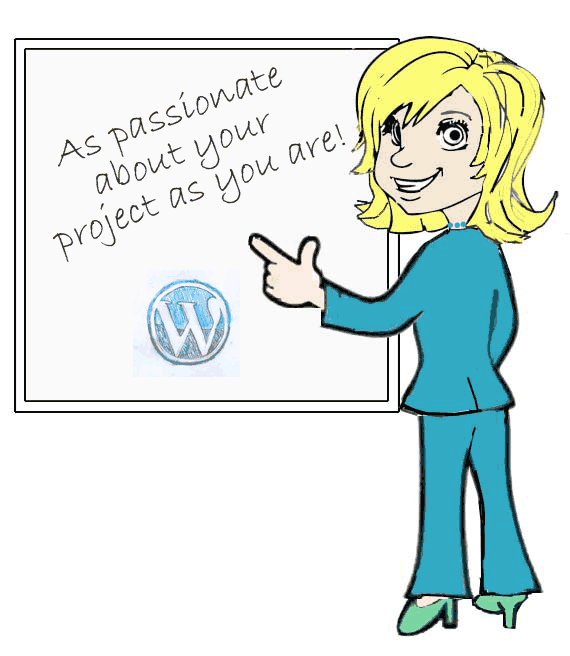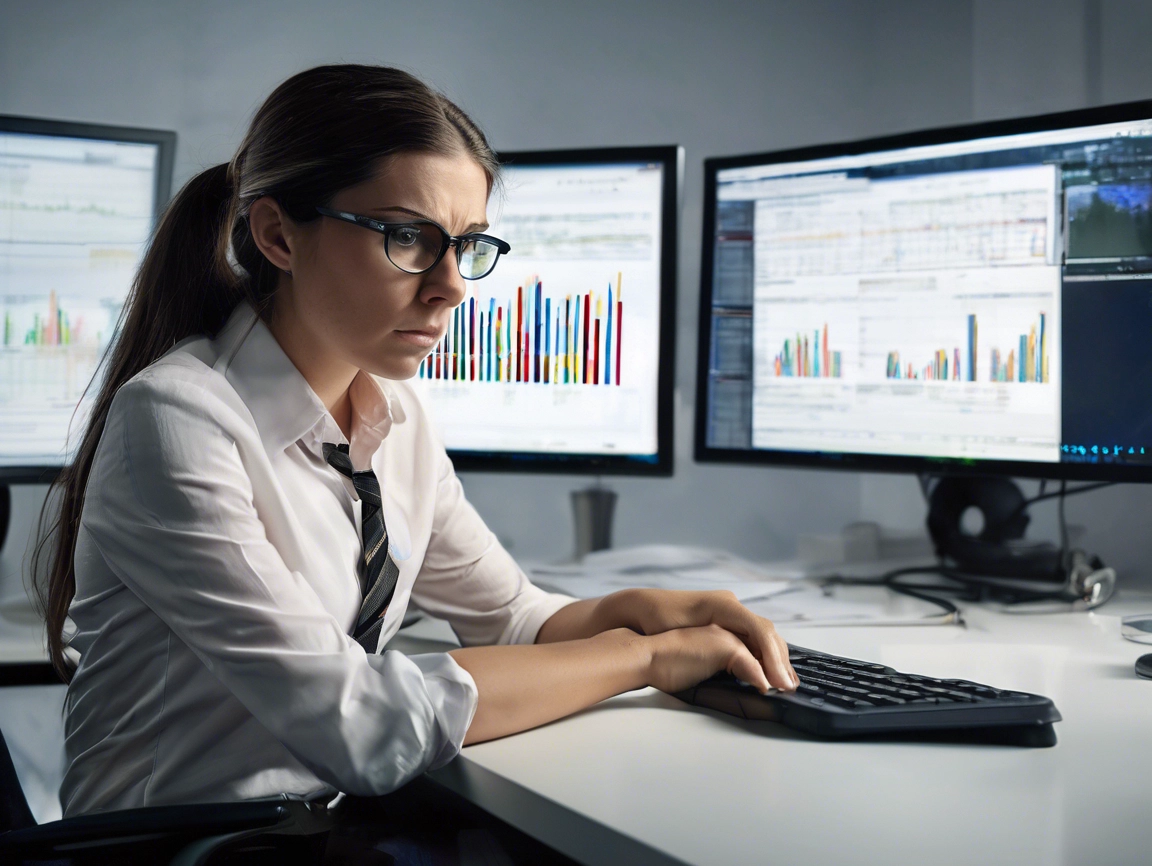Easy WordPress updates has always been one of its major selling points. One click and the job is done. There is something about a button that tempts us to press, often without thought or hesitation. The problems is what happens after that button is pressed. While most of the time WordPress updates run smoothly, when things go wrong they tend to go wrong spectacularly.
Easy WordPress updates has always been one of its major selling points. One click and the job is done. There is something about a button that tempts us to press, often without thought or hesitation. The problems is what happens after that button is pressed. While most of the time WordPress updates run smoothly, when things go wrong they tend to go wrong spectacularly.
Here are my tips to save you pain and frustration.
Back up before you start
I can’t stress this enough. If anything goes wrong you can put your website back quickly and calmly. Don’t just rely on monthly or weekly backups. Make a backup immediately before you start. This is particularly important for shop websites. You don’t want to lose an order made minutes before your update.
Be sure you know how to use your backup
A backup is only useful if you know what to do with it. Test that your backup file is complete and functions correctly. Be sure you can restore it or know who you need to contact to sort it out. If you need help, check that person is available and not on holiday.
If possible have a test version of your website
For complicated community websites and eCommerce sites, I recommend having a copy of your website to test any updates. Yes I can hear you groan, who has time for that. Think, what is the impact to your cash-flow and reputation if your website goes down? Problems and solutions can be found on a test website, minimizing any loss of cash or embarrassment. That said, if this is on you local PC it won’t have the same set up as your live web server. Some problems may still only appear on your live site.
Choose a time that has low impact for your business
Time your updates for low business impact, not at the peak of your traffic or sales. WordPress goes into maintenance mode as it updates. You are without a website during this process, even if that is for a matter of minutes.
Set aside enough time
Don’t just press the update button and leave for the day. Make sure you test your website properly. Some bugs or errors are not immediately obvious. You don’t want to come back to work the next day to a nasty surprise. It takes seconds to press that button, but hours to regret it while you fix any problems.
Wait for the first bug fix release
I’m a great believer in letting other people find the bugs and save pain and time. Bug releases follow quickly after any update. That in itself should tell you something.
Check that your plugins and theme support the new update
If things go wrong it is often down to an incompatibility issue with a plugin or theme. Check that all your plugins are compatible with the new version of WordPress before updating. Don’t try and do all updates in one go. Tracking back which plugin caused a problem is a lot easier if you do them one at a time.
Don’t abandon the update if things go wrong.
If you choose to roll back your website to the previous version of WordPress, find out what went wrong. You still need to update to the latest version of WordPress to ensure the security of your website. Out of date WordPress websites are easier to hack and can become more unstable over time. Don’t use this as an excuse to stop running updates altogether.
In conclusion have a plan
Ultimately you need a plan. This does not have to be complicated, but needs to consider 4 main points.
- Ensure you have backups.
- Have a procedure for restoring a backup.
- Choose a timetable for updates with low business impact.
- Set aside enough time.
If all else fails have the contact details for your friendly WordPress expert, whoever that may be.